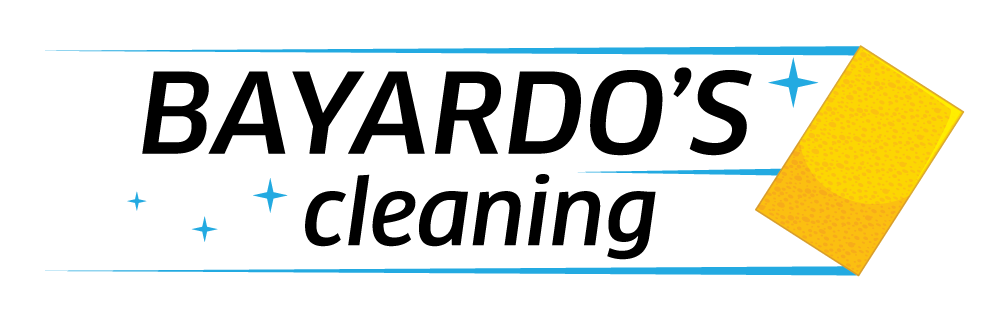Appointment tutorial
Welcome to BAYARDO’S cleaning; your online cleaning service. In the following lines we will explain how hire our services.
Step 1: create your account
On the home page, below step 1, you will see the “Sign up” button. Once you click, you will see a registration form. It is important that you enter the exact address of the cleaning location.
You can change the address at any time in the “Addresses” submenu within the “My account” menu; just make sure you do it before scheduling your appointment.
Enter your email and create a secure password; write it down in a safe place. As soon as you register, you will immediately receive an email to activate your account.
You will not be able to log into your account until you confirm your email by clicking the relevant link. After confirming your email, you will be redirected to your account.
Step 2: schedule your service
Once in your account, go down to the “Appointments zone”. Select the category of the service; “Base service” refers to the standard cleaning of the property, which may include the additional services you choose, or “Wall (non-base service)” which refers to the cleaning of walls without “Base service” but which may also include the additional services you choose. After choosing the category of the service, you can add the optional extra services. Check the extras carefully since only selected jobs will be carried out.
Then select an available date, time and click “Continue.” You can optionally select to repeat the appointment by day, week or month, and choose the end date of the repetitions or the number of repetitions.
Then, you must enter your cell phone number with the flag of the country of the telephone line, so that you can receive the WhatsApp message confirming your appointment and other important notices.
Review your order details before proceeding to the shopping cart. You can go back to previous steps to correct any information.
In the shopping cart you can use your points, if you have 1,000 or more, or a discount code. In both cases you will get 5% discount. Remember that the system will accept only one of the two discount methods.
You will be redirected to the checkout. Here you can use the same cleaning address as billing address. But keep in mind that the billing address must be the one registered on your credit card; otherwise payment will be declined.
If you have any notes or instructions for the employee, you can write them in the “Add a note for the employee” section. You can edit it later in your account.
Enter your card details and continue with the instructions.
Step 3: check the photos of the result
Once your appointment is confirmed, you will receive a confirmation message to your WhatsApp number and all the details to your email. Just in case, CHECK YOUR SPAM BOX. At the bottom of “My account” you will see your CONFIRMED appointments with their details.
By clicking on the appointment, you can edit the note for the employee and see the before and after pictures of the cleaning.
Step 4: accumulate points for discounts
For the “BC rewards” program instructions, click the following link to be redirected to the tutorial.